ページの先頭です。
ここから本文です。
PoE Power Supply Switch On/Off Procedure
Introduction
This setting example explains the procedure of the PoE powering on/off setting for switches.
Applicable models
| Applicable models | |
|---|---|
| Product name | Product number |
| Switch-M24eGLPWR+ | PN28248 |
| Switch-M16eGLPWR+ | PN28168 |
| Switch-M12eGLPWR+ | PN28128 |
| Switch-M8eGLPWR+ | PN28088 |
| Switch-M5eGLPWR+ | PN28058 |
| Switch-M24PWR | PN23249K |
| Switch-M16PWR | PN23169K |
| Switch-M12PWR | PN23129K |
| Switch-M8ePWR | PN27089K |
| Switch-M8esPWR | PN27089N |
Overview
The settings of PoE powering on/off on Ethernet Switch are configured.
This setting enables to reboot the terminals such as PoE-compliant cameras by powering them on/off.
If an IP address is configured to the switch, you can power on/off the PoE terminal remotely by protocols such as Telnet.
(In this setting example, only PoE powering on/off operation from the console is described.)
Configuration Example
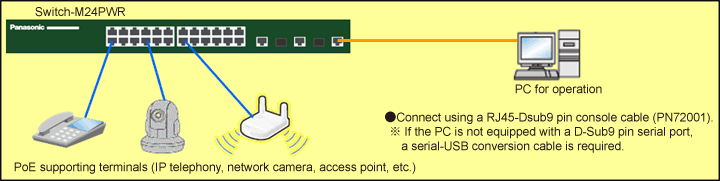
Overall setting flow
- 1. Login to Switch-M24PWR.
- 2. Turn off the power supply function of the port.
- 3. Turn on the power supply function of the port.
Setting Procedure
Step 1.
Connect the PC and Ethernet Switch using a twisted pair cable and console cable, and display the setting screen on Hyper terminal.
(Refer to Setting Example "Ethernet Switch Connection Procedure to a Console Port" for the procedure to display the setting screen on the console port)
Step 2.
On the login screen, enter Login and Password (both set as manager by default), and login to the setting screen. (Refer to Figure 1)
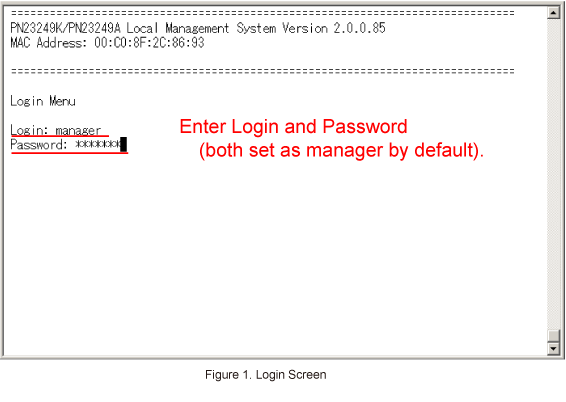
Step 3.
In Main Menu, select [A]dvanced Switch Configuration. (Refer to Figure 2)

Step 4.
In Advanced Switch Configuration Menu, select [P]ower Over Ethernet Configuration. (Refer to Figure 3)
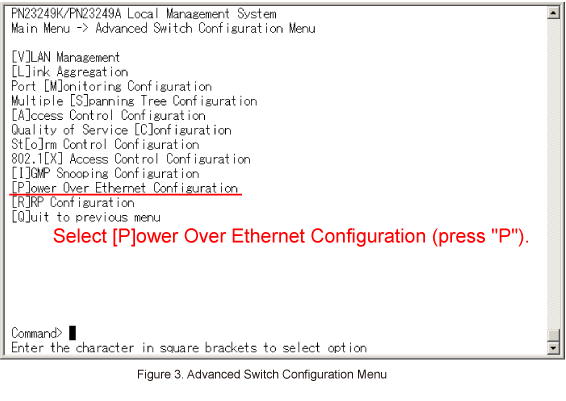
Step 5.
In Power Over Ethernet Configuration Menu, select PoE [P]ort Configuration. (Refer to Figure 4)

Step 6.
In PoE Port Configuration Menu, select Set PoE Port Admin [S]tatus. (Refer to Figure 5)
(In Figure 5, the PoE terminal is connected to the port 1)
When Select port number to be changed > is displayed, enter 1 (Port 1).
Then, when Up or Down PoE port admin status (U/D) > is displayed, select D (Down).
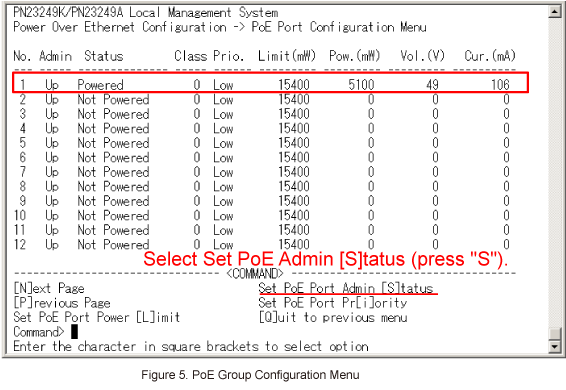
Step 7.
In PoE Port Configuration Menu, Admin of the port 1 changes from Up to Down and Status changes from Powered to Not Powered. (Refer to Figure 6)
To start power supply again, select Set PoE Port Admin [S]tatus.
When Select port number to be changed > is displayed, enter 1 (Port 1).
Then, when Up or Down PoE port admin status (U/D) > is displayed, select U (Up).

Step 8.
In PoE Port Configuration Menu, Admin of the port 1 changes from Down to Up and Status changes from Not Powered to Powered, and power supply begins. (Refer to Figure 7)
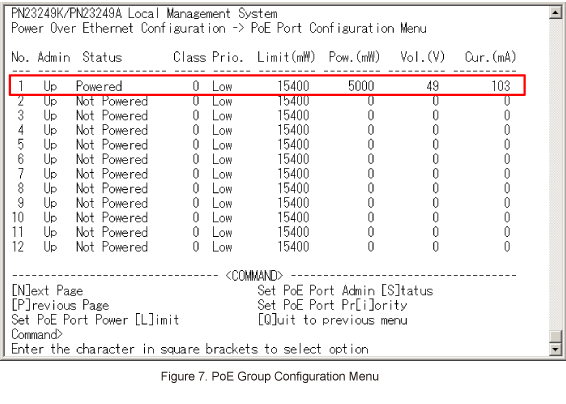
Now, the PoE powering On/Off procedure is complete.
ここからサブメニューです。