ページの先頭です。
ここから本文です。
Ethernet Switch Internet Mansion Setting Procedure
Introduction
This section explains the procedure of the Ethernet Switch Internet mansion setting.
Applicable models
Overview
Activating the Internet Mansion function disables ports 1-25 communication with each other and enables only port 26 to communicate with all the other ports. Ports 1-25 are for PC connection. Port 26 is used as the shared uplink (Untag).
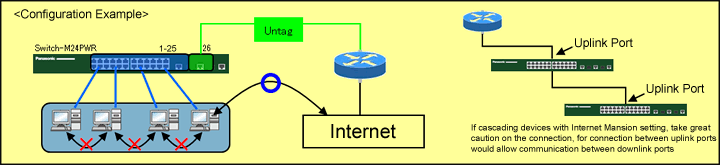
Setting description and procedure
*Set port 26 as the uplink port.
*After ports 1-25 are set, they will automatically be set as the downlink ports.
Overall setting flow
- 1.On the “VLAN Management Menu”, enable the Internet Mansion function. Specify the uplink port.
- 2.Save the setting.
- 3.Confirm that communication is not possible between downlinks (between ports 1-25).
Setting Procedure
Step 1.
Use a twisted pair cable and a console cable to connect the PC and Ethernet Switch, and display the setting screen on the Hyper Terminal.
(For the setting screen display method on the console port, refer to the setting example “Method for Connecting to the Ethernet Switch Console Port.”)
Step 2.
On the login screen, enter in Login and Password (both are manager in the initial state) to log into the setting screen.
(See Fig.1.)
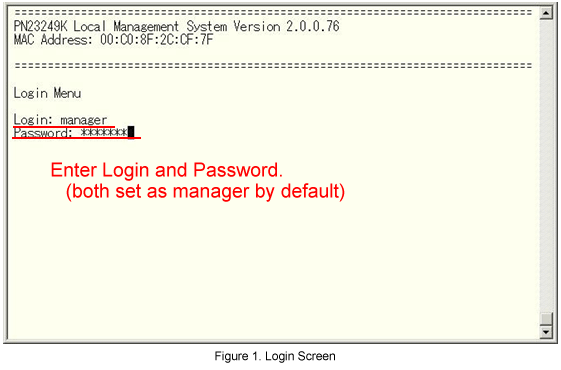
Step 3.
From the Main Menu, select Advanced Switch Configuration. (See Fig.2.)
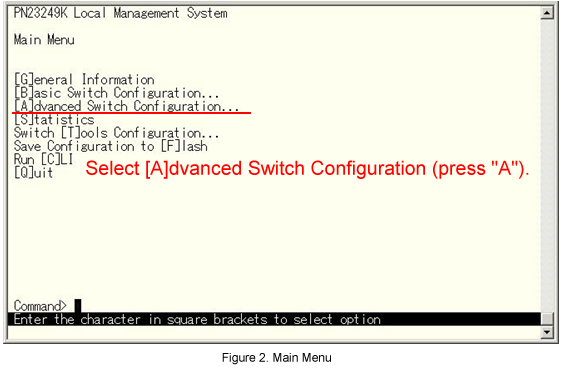
Step 4.
From the Advanced Switch Configuration menu, select [V]LAN Management. (See Fig.3.)
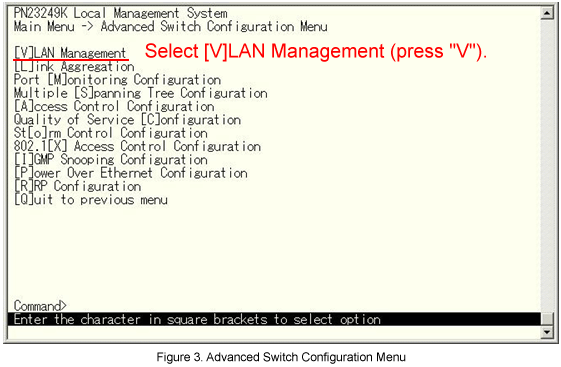
Step 5.
From the VLAN Management menu, select Set [I]nternet Mansion. (See Fig.4.)
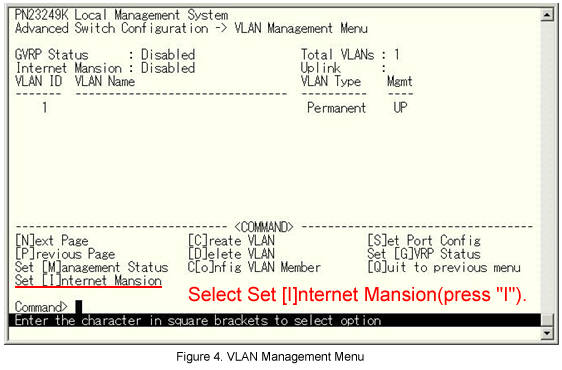
Step 6.
The message shown in Fig.5 is displayed. Select “E” to enable the Internet Mansion setting.
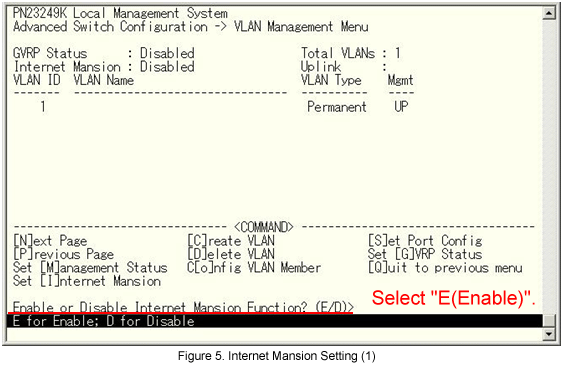
Step 7.
Next, the message shown in Fig.6 is displayed. Set the uplink port.
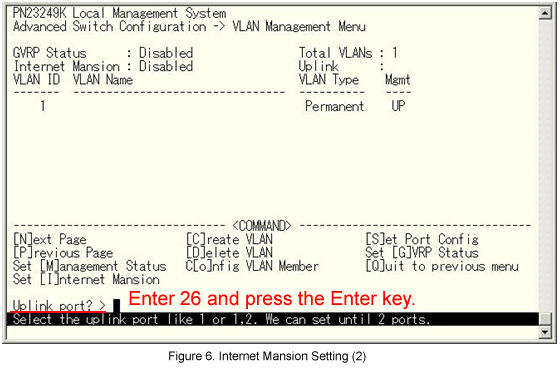
Step 8.
Ports 1-25 are set as the downlink ports and port 26 is set as the uplink port. From the Main Menu, save the setting.
(See Fig.7.)
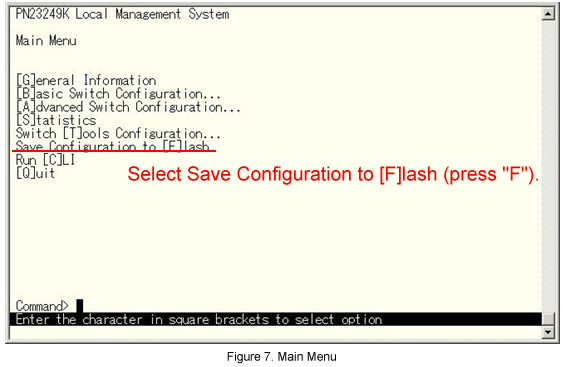
Step 9.
The message shown in Fig.8 is displayed. Select Y(Yes) to save the setting. (See Fig.8.)
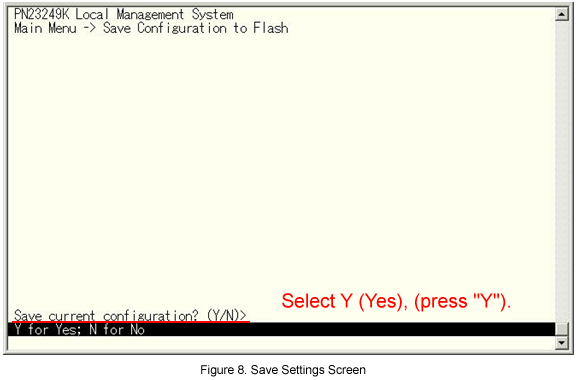
The setting is now completed. Connect the device and check the communication.
ここからサブメニューです。