ページの先頭です。
ここから本文です。
SNTP Setting Procedure (for WEB)
Introduction
This setting example explains the SNTP time synchronization for switches for WEB. (In this setting example, manual time setting is not performed)
Applicable models
| Applicable models | |
|---|---|
| Product number | Product name |
| PN28248 | Switch-M24eGLPWR+ |
| PN28168 | Switch-M16eGLPWR+ |
| PN28128 | Switch-M12eGLPWR+ |
| PN28088 | Switch-M8eGLPWR+ |
| PN28058 | Switch-M5eGLPWR+ |
| PN23249K | Switch-M24PWR |
| PN23169K | Switch-M16PWR |
| PN23129K | Switch-M12PWR |
Overview
Configure SNTP settings on the switch to synchronize with SNTP server to acquire time information.
Configuration Example

Setting Flow
- 1. Connect to the Web management screen of Switch-M24PWR.
- 2. Set Switch-M24PWR.
- 1) Set the IP address of the SNTP server.
- 2) Also, specify other settings including SNTP polling time and time zone if necessary.
- 3. Connect Switch-M24PWR and the SNTP server as shown in the configuration diagram.
- 4. Confirm that Switch-M24PWR can synchronize with the SNTP server to obtain the time information.
* In this setting example, manual time setting is not dlescribed. Refer to “Time Setting Procedure" as well.
Setting Procedure
Step 1. Connect to the Web management screen of Switch-M24PWR and login.
Connect the PC and Ethernet Switch using a twisted pair cable, and connect to the Web management screen of Switch-M24PWR.
(Refer to setting example “Connection Procedures to Ethernet Switch Web Management Screen” for the procedure to connect to the Web management screen)
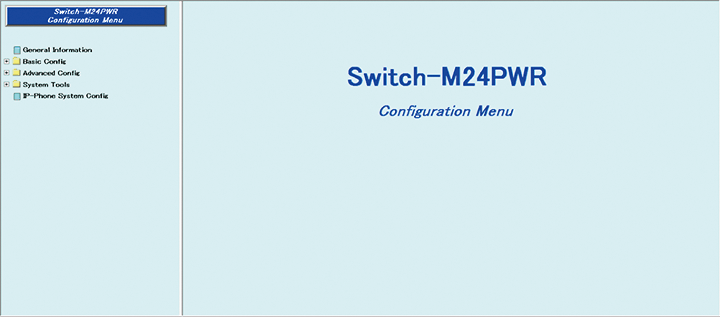
Step 2. Register the SNTP server.
1) Select “Basic Config” → “Time Config” (i → ii).
2) Enter the IP address of the SNTP server to the input column of SNTP Server IP for SNTP Setting (iii).
3) Set by “Set” (iv).
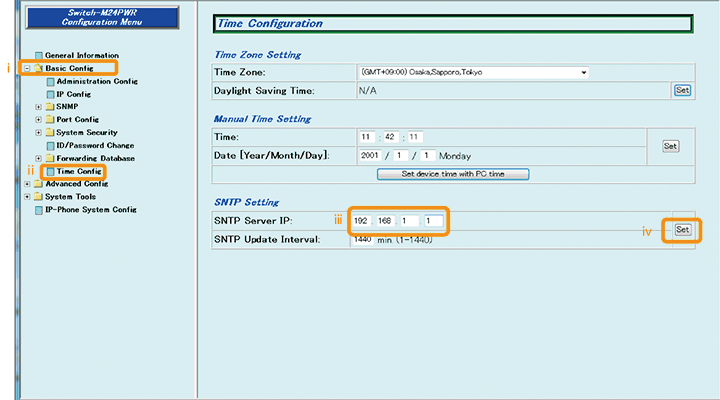
Step 3. Save the settings.
1) Select “System Tools” → ”Save Current Config”(i → ii).
2) Save the settings by “Save Current Config”(iii).
3) Execute saving by “OK”(iv).
4) Confirm that the settings are saved successfully (v).
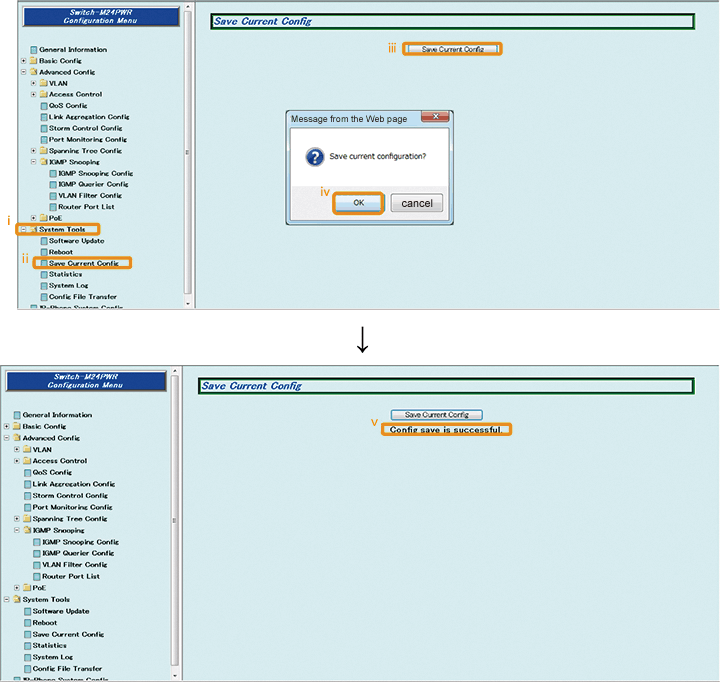
Step 4. Connect the devices.
Referring to the configuration example on page 1, connect the devices.
Step 5. Execute operation check.
Confirm that Switch-M24PWR can synchronize with the SNTP server to obtain the time information.
* The default polling time with the server is 1440 minutes. Shorten the polling time and confirm that the synchronization succeeds.
ここからサブメニューです。