ページの先頭です。
ここから本文です。
Firmware Version Upgrade Procedure (for WEB)
Introduction
This setting example explains the procedure of Firmware Version Upgrade for switches for WEB.
Applicable models
| Applicable models | |
|---|---|
| Product number | Product name |
| PN28248 | Switch-M24eGLPWR+ |
| PN28168 | Switch-M16eGLPWR+ |
| PN28128 | Switch-M12eGLPWR+ |
| PN28088 | Switch-M8eGLPWR+ |
| PN28058 | Switch-M5eGLPWR+ |
| PN23249K | Switch-M24PWR |
| PN23169K | Switch-M16PWR |
| PN23129K | Switch-M12PWR |
Overview
This procedure upgrades the firmware of the switch using the TFTP server.
Configuration Example

* To install the firmware, a TFTP server is required.
Install a TFTP server software on the PC.
Setting Flow (common to Switch-M24PWR-1, Switch-M24PWR-2, and Switch-M24PWR-3)
- 1. Connect to the Web management screen of Switch-M24PWR.
- 2. Install the firmware saved in the PC (TFTP server) to Switch-M24PWR.
- 3. Confirm that the configuration is uploaded/downloaded from Switch-M24PWR to the PC/from the PC to Switch-M24PWR.
Setting Procedure
Step 1. Connect to the Web management screen of Switch-M24PWR and login.
Connect the PC and Ethernet switch using a twisted pair cable, and connect to the Web management screen of Switch-M24PWR.
(Refer to setting example "Connection Procedures to Ethernet Switch Web Management Screen" for the procedure to connect to the Web management screen)
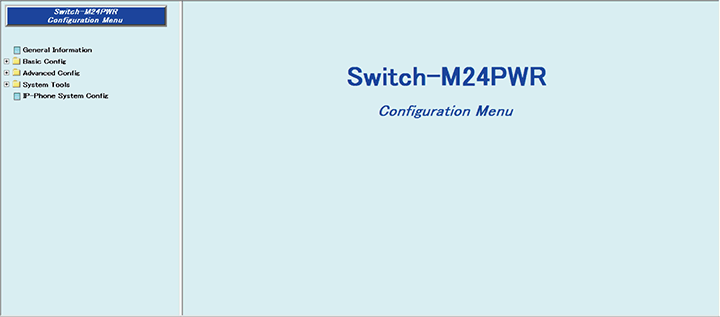
Step 2. Install the firmware.
1) Select “System Tools” → “Software Update” (i → ii).
2) In “TFTP Server IP” field, set the IP address of the connected PC with the TFTP server started (iii).
3) Enter the file name of the installing firmware including the extension in the “Image File Name” field (iv).
4) Click “Execute” and upgrade the firmware (v).
* When the installation of the firmware completes, the PC restarts automatically.

Step 3. Confirm that the version is upgraded.
Confirm that “Image Version” in the above figure has been upgraded (vi).
ここからサブメニューです。