ページの先頭です。
ここから本文です。
Configuration Upload/Download Procedure (for WEB)
Introduction
This setting example explains the procedure of the configuration file upload/download for switches for WEB.
Applicable models
| Applicable models | |
|---|---|
| Product number | Product name |
| PN28248 | Switch-M24eGLPWR+ |
| PN28168 | Switch-M16eGLPWR+ |
| PN28128 | Switch-M12eGLPWR+ |
| PN28088 | Switch-M8eGLPWR+ |
| PN28058 | Switch-M5eGLPWR+ |
| PN23249K | Switch-M24PWR |
| PN23169K | Switch-M16PWR |
| PN23129K | Switch-M12PWR |
Overview
This procedure uploads the configuration to the PC that is set to the switch using the TFTP server. It also download the configuration from the PC to the switch.
Configuration Example

* To upload/download the configuration file, a TFTP server is required.
Install a TFTP server software on the PC.
Setting Flow
- 1. Connect to the Web management screen of Switch-M24PWR.
- 2. Upload/download the configuration from Switch-M24PWR to the PC/from the PC to Switch-M24PWR.
- 3. Confirm that the configuration is uploaded/downloaded from Switch-M24PWR to the PC/from the PC to Switch-M24PWR.
Setting Procedure
Step 1. Connect to the Web management screen of Switch-M24PWR and login.
Connect the PC and Ethernet switch using a twisted pair cable, and connect to the Web management screen of Switch-M24PWR.
(Refer to setting example "Connection Procedures to Ethernet Switch Web Management Screen" for the procedure to connect to the Web management screen)
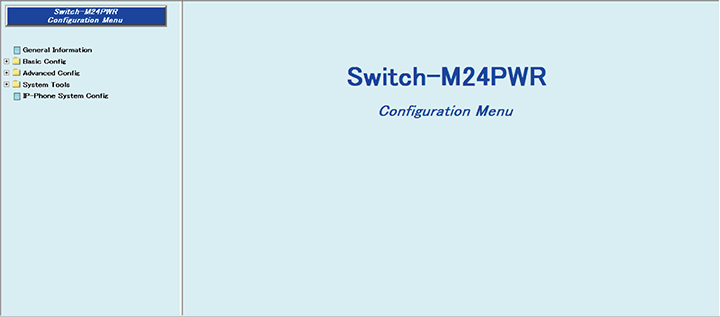
Step 2. Upload/download the configuration from Switch-M24PWR to the PC/from the PC to Switch-24PWR.
1) Select “System Tools” → “Config File Transfer” (i → ii).
2) In “TFTP Server IP”, enter the IP address of the connected PC with TFTP server software started (iii).
3) Enter the configuration file name including the extension in “Config File Name” (iv).
4) Select “Upload” or “Download” to execute uploading or downloading of the configuration file (v).
Upload: Saves the setting contents of the switch to the PC as a configuration file.
Download: Downloads the configuration file saved in the PC to the switch.
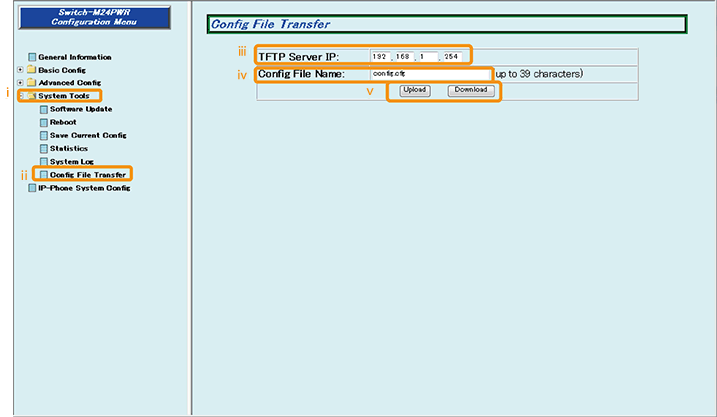
Step 3. Confirm that the configuration is uploaded/downloaded from Switch-M24PWR to the PC/from the PC to Switch-M24PWR.
1) Confirm that “Config file upload (download) was successful” is displayed on the screen (i).
* After downloading the configuration file, save the setting separately.

ここからサブメニューです。