ページの先頭です。
ここから本文です。
User Account Creation Procedure (ZEQUO series)
Introduction
This setting example explains the procedure of creating an user account for ZEQUO series switches.
Applicable models
| Applicable models | |
|---|---|
| Product name | Product number |
| ZEQUO 6400 | PN36240E |
| ZEQUO 2200 | PN26241 |
| ZEQUO 2210 | PN26161 |
Overview
This procedure creates an user account for the ZEQUO series switches.
Configuration Example

Overall setting flow
- 1. Create an account. (User name: panasonic, password: panasonic, authorization: admin)
- 2. Confirm that you can properly login with the entered user name and password.
Setting Procedure
Step 1.
Connect the PC and the Ethernet switch by using a console cable, and display the setting screen on a terminal emulator such as ZEQUO assist Plus.
Step 2.
On the login screen, enter UserName and PassWord (both set as manager by default), and login to the setting screen. (Refer to Figure 1)
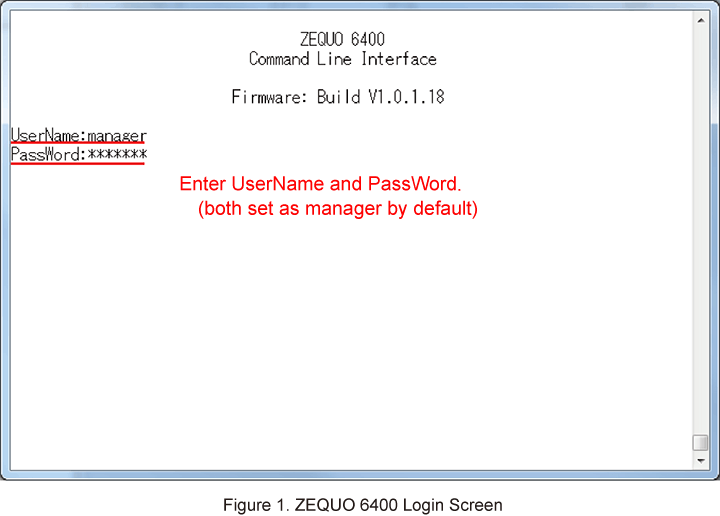
Step 3.
Create a new account. Enter UserName and PassWord. (Example: User name: panasonic, password: panasonic, authority: admin)
Enter the command as shown in the following after Z6400:admin#.
Z6400:admin#create account admin panasonic encrypt plain_text panasonic
If the command is entered correctly, the following will be displayed.
Command: create account admin panasonic encrypt plain_text panasonic
Success.
* After this point, the default login ID and the password become invalid.
* After creating an account with the admin authorization, creating accounts with an authorization other than admin becomes available.
Step 4.
Before logging out, confirm that the user name and the password are properly set by using the "show config modified" command.
Z6400:admin#show config modified
Command: show config modified
#-------------------------------------------------------------------------------
# ZEQUO 6400
# Configuration
#
# Firmware: Build V1.0.1.18
#
#-------------------------------------------------------------------------------
# ACCOUNT LIST
create account admin panasonic
panasonic
panasonic
# ACCOUNT END
Step 5.
Save the settings.
Z6400:admin#save
Command: save
Saving all configurations to NV-RAM.......... Done.
ここからサブメニューです。
