ページの先頭です。
ここから本文です。
Configuration Upload/Download Procedure by TFTP (ZEQUO series)
Introduction
This setting example explains the procedure of the configuration file upload/download by TFTP for ZEQUO series switches.
Applicable models
| Applicable models | |
|---|---|
| Product name | Product number |
| ZEQUO 6400 | PN36240E |
| ZEQUO 2200 | PN26241 |
| ZEQUO 2210 | PN26161 |
Overview
This procedure uploads/downloads the configuration file of ZEQUO series switches to/from the TFTP server.
Configuration Example

Overall setting flow
- 1. Set the IP Address for ZEQUO 6400-1.
- 2. Download the configuration file from the TFTP server to ZEQUO 6400.
Upload the configuration file from ZEQUO 6400 to the TFTP server.
Setting Procedure
Step 1.
Connect the PC and Ethernet switch using a console cable and a twisted pair cable, and display the setting screen on a terminal emulator such as ZEQUO assist Plus.
Step 2.
On the login screen, enter UserName and PassWord (both set as manager by default), and login to the setting screen. (Refer to Figure 1)
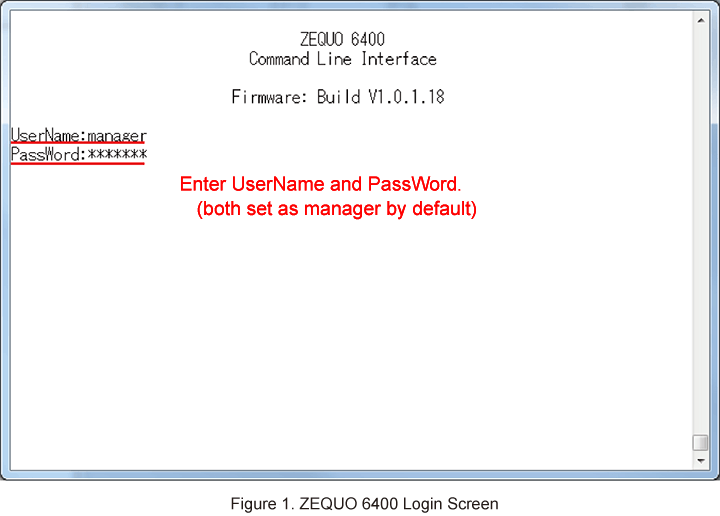
Step 3.
Set the IP address for ZEQUO 6400. The IP interface of VLAN1 is set to System by default.
After Z6400:admin#, enter command as shown in the following.
Z6400:admin#config ipif System ipaddress 192.168.1.254/24 vlan default
If the command is entered correctly, the following will be displayed.
Command:
config ipif System ipaddress 192.168.1.254/24 vlan default
Success.
Step 4.
Use the following commands to upload/download the configuration file.
<When uploading the ZEQUO 6400 settings to the TFTP server (IP address: 192.168.1.1) as a configuration file (file name: test.cfg)>
Z6400:admin#upload cfg_toTFTP 192.168.1.1 dest_file test.cfg
Command: upload cfg_toTFTP 192.168.1.1 dest_file test.cfg
Connecting to server................... Done.
Upload configuration................... Done.
Success.
<When downloading the configuration file (file name; test.cfg) stored in the TFTP server (IP address: 192.168.1.1) to ZEQUO 6400>
Z6400:admin#download cfg_fromTFTP 192.168.1.1 src_file test.cfg
Command: download cfg_fromTFTP 192.168.1.1 src_file test.cfg
Connecting to server................... Done.
Download configuration................. Done.
Success.
After this message is displayed, the configuration file settings are downloaded.
After completing the download, save the settings by using the “save” command.
ここからサブメニューです。
