ページの先頭です。
ここから本文です。
Firmware Version Upgrade Procedure by TFTP (ZEQUO series)
Introduction
This setting example explains the procedure of Firmware Version Upgrade by TFTP for ZEQUO series switches.
Applicable models
| Applicable models | |
|---|---|
| Product name | Product number |
| ZEQUO 6400 | PN36240E |
| ZEQUO 2200 | PN26241 |
| ZEQUO 2210 | PN26161 |
Overview
This procedure upgrades the firmware of the ZEQUO series switches.
Download and apply the firmware image from the TFTP server.
Configuration Example

Overall setting flow
- 1. Set the IP Address for ZEQUO 6400-1.
- 2. Download the firmware image from the TFTP server to ZEQUO 6400.
- 3. Restart ZEQUO 6400 and apply the firmware.
Setting Procedure
Step 1.
Connect the PC and Ethernet switch using a console cable and a twisted pair cable, and display the setting screen on a terminal emulator such as ZEQUO assist Plus.
Step 2.
On the login screen, enter UserName and PassWord (both set as manager by default), and login to the setting screen. (Refer to Figure 1)
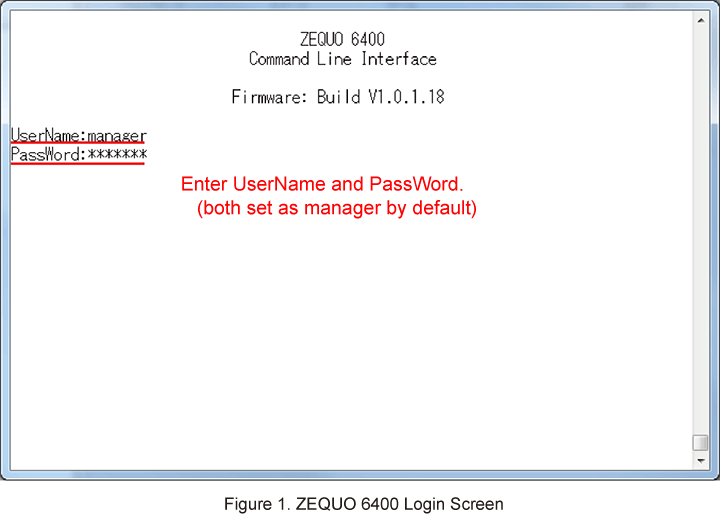
Step 3.
Set the IP address for ZEQUO 6400. The IP interface of VLAN1 is set to System by default.
After Z6400:admin#, enter command as shown in the following.
Z6400:admin#config ipif System ipaddress 192.168.1.254/24 vlan default
If the command is entered correctly, the following will be displayed.
Command: config ipif System ipaddress 192.168.1.254/24 vlan default
Success.
Step 4.
Download the firmware image from the TFTP server to ZEQUO 6400.
(When the IP address of the TFTP server is 192.168.1.1, and when the firmware image name is pn36240e_vXXXXX.rom)
When the download succeeds, the Success message is output.
Z6400:admin#download firmware_fromTFTP 192.168.1.1 src_file pn36240e_vXXXXX.rom
Command: download firmware_fromTFTP 192.168.1.1 src_file pn36240e_vXXXXX.rom
Connecting to server................... Done.
Download firmware...................... Done.
Do not power off! Please wait, programming flash......... Done.
Success.
Step 5.
Restart ZEQUO 6400. ZEQUO 6400 restarts when “y” is pressed for the confirmation message.
Z6400:admin#reboot
Command: reboot
Are you sure you want to proceed with the system reboot?(y/n)
Step 6.
After the restart, the screen returns to the Login screen. Confirm that the firmware is upgraded.
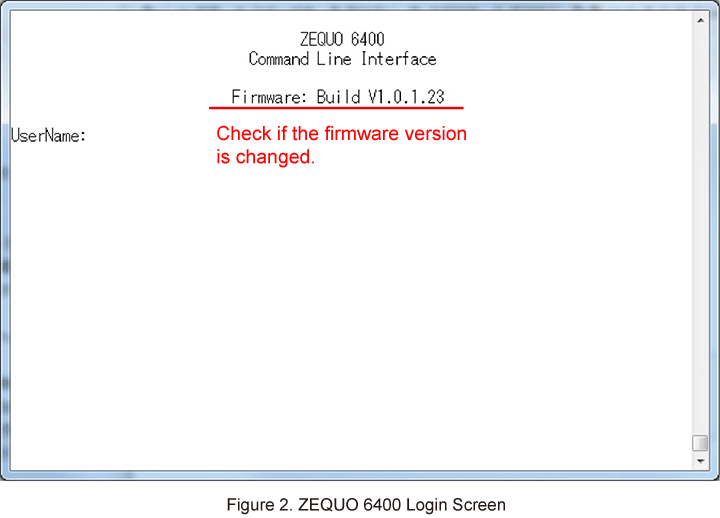
ここからサブメニューです。
