ページの先頭です。
ここから本文です。
SNTP Setting Procedure (ZEQUO series)
Introduction
This setting example explains the procedure of SNTP Setting for ZEQUO series switches.
Applicable models
| Applicable models | |
|---|---|
| Product name | Product number |
| ZEQUO 6400 | PN36240E |
| ZEQUO 2200 | PN26241 |
| ZEQUO 2210 | PN26161 |
Overview
This procedure describes how to set SNTP on ZEQUO series switches to synchronize time with the SNTP server every 360 seconds.
Configuration Example
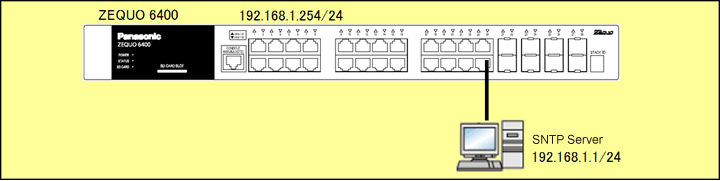
Overall setting flow
- 1. Set ZEQUO 6400.
- 1) Set 192.168.1.254/24 as the IP address.
- 2) Set the IP address of the SNTP server to 192.168.1.1 and set the time synchronization interval to 360 seconds to enable the SNTP function.
- 2. Connect ZEQUO 6400 and the terminal as shown in the configuration diagram.
- 3. Confirm that ZEQUO 6400 synchronizes with the SNTP server and the time of the SNTP server is reflected on ZEQUO 6400.
Setting Procedure
Step 1.
Connect the PC and Ethernet Switch using a twisted pair cable and console cable, and display the setting screen on Hyper terminal.
(Refer to Setting Example "Ethernet Switch Connection Procedure to a Console Port" for the procedure to display the setting screen on the console port)
Step 2.
On the login screen, enter UserName and PassWord (both set as manager by default), and login to the setting screen. (Refer to Figure 1)
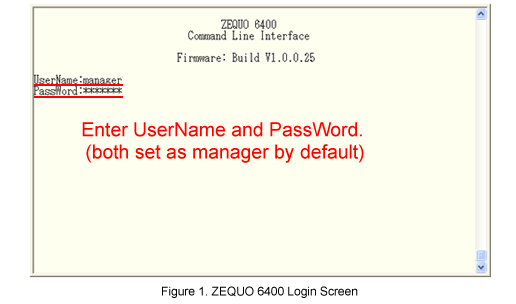
Step 3.
Set the IP address for ZEQUO 6400.
The IP interface of VLAN1 is System by default.
After Z6400:admin#, enter command as shown in the following.
Z6400:admin#config ipif System ipaddress 192.168.1.254/24 vlan default
If the command is entered correctly, the following message will appear.
Command: config ipif System ipaddress 192.168.1.254/24 vlan default
Success.
Step 4.
Set the IP address of the SNTP server.
Change interval of time synchronization with the server (default is 720 sec.) if necessary.
(It is changed to 360 sec. in this example.)
Z6400:admin#config sntp primary 192.168.1.1 poll-interval 360
Command: config sntp primary 192.168.1.1 poll-interval 360
Success.
Step 5.
Enable the SNTP function.
Z6400:admin#enable sntp
Command: enable sntp
Success.
Step 6.
When all the settings are complete, save the settings.
Z6400:admin#save
Command:save
Saving all configurations to NV-RAM.......... Done.
Step 7.
Confirm the SNTP setting and confirm that the indication is in the following status.
Z6400:admin#show sntp
Command: show sntp
* When the synchronization with the server has been completed, “IPv4 Primary SNTP Server” is displayed at Current Time Source.
Step 8.
Referring to the configuration diagram, connect ZEQUO 6400 and the SNTP server.
Confirm that ZEQUO 6400 synchronizes with the SNTP server and the time of SNTP server is reflected on ZEQUO 6400.
* Since the time synchronization interval has been set to 360 seconds, it takes 360 seconds at the maximum.
To confirm the reflection of the time immediately, perform “disable sntp” → “enable sntp” to synchronize the time.
(The synchronization will be conducted at the timing when “enable sntp” is performed.)
<Time confirmation command>
Z6400:admin#show time
Command: show time
* This setting can also be conducted from the ZEQUO initial setting function of the integration support application.(Details)
ここからサブメニューです。