ページの先頭です。
ここから本文です。
Configuration Recovery Procedure Using a SD Card during Failure (ZEQUO series)
Introduction
This setting example explains the procedure to save configurations of ZEQUO series switches on a SD card as a backup and reflect the configurations by inserting the SD card to a spare ZEQUO series switch when failure occurs.
Applicable models
| Applicable models | |
|---|---|
| Product name | Product number |
| ZEQUO 6400 | PN36240E |
| ZEQUO 2200 | PN26241 |
| ZEQUO 2210 | PN26161 |
Overview
Insert a SD card to the ZEQUO series switch and save the configuration file to the SD card.
Insert the SD card to a different ZEQUO series switch.
After turning on the power, start up the ZEQUO series switches by using the configuration file on the SD card.
Configuration Example
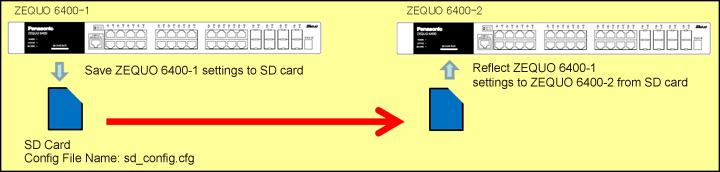
Overall setting flow
- 1. Insert a SD card to ZEQUO 6400-1 and save the configuration file (sd_config.cfg) on it.
- 2. Insert the SD card which has the configuration file (sd_config.cfg) of ZEQUO 6400-1 into ZEQUO 6400-2 (before turning on the power).
- 3. Turn on the power of ZEQUO 6400-2 and start up by using the configuration file (sd_config.cfg) on the SD card.
- 4. Confirm settings on ZEQUO 6400-2 from a console.
- 5. Save the settings on ZEQUO 6400-2 from a console.
Setting Procedure
Step 1.
Connect the PC and Ethernet Switch using a twisted pair cable and console cable, and display the setting screen on Hyper terminal.
(Refer to Setting Example "Ethernet Switch Connection Procedure to a Console Port" for the procedure to display the setting screen on the console port)
Step 2.
On the login screen, enter UserName and PassWord (both set as manager by default), and login to the setting screen. (Refer to Figure 1)
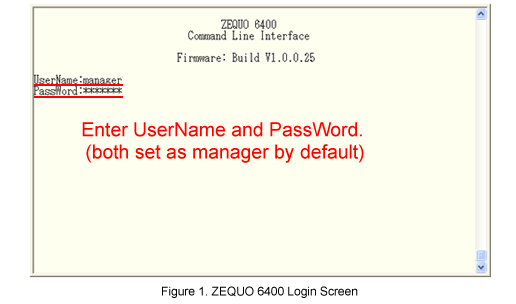
Step 3.
Insert a SD card into the SD card slot of ZEQUO 6400-1.
Step 4.
Save the configuration file of ZEQUO 6400-1 on the SD card.
Use sd_config.cfg as a file name.(*1)
After Z6400:admin#, enter command as shown in the following.
Z6400:admin#save config d:/sd_config.cfg
If the command is entered correctly, the following message will appear.
Command: save config d:/sd_config.cfg
Saving all configuration to NV-RAM. . . . . . . . . . Done.
*1.The configuration file name for SD card boot is sd_config.cfg.(Unchangeable.)
The sd_config.cfg will be loaded first even when several configuration files are saved on the SD card.
Step 5.
Remove the SD card from the SD card slot of ZEQUO 6400-1.
Step 6.
Insert the SD card on which the configuration file of sd_config.cfg is saved into SD card slot of ZEQUO 6400-2.
Step 7.
Turn on the power of ZEQUO 6400-2.
The configuration file on the SD card is automatically loaded at the time of start up.
Step 8.
When the start up completes, log in to ZEQUO 6400-2. (Refer to Step 2 for the login procedure)
Step 9.
Confirm configurations of ZEQUO 6400-2.
Z6400:admin#show config current_config
If the command is entered correctly, details of the configuration will be displayed as follows.
Command: show config current_config
#-------------------------------------------------------------------------------
# ZEQUO 6400
# Configuration
#
# Firmware: Build V1.0.0.25
#
#-------------------------------------------------------------------------------
#-------------------------------------------------------------------
# End of configuration file for ZEQUO 6400
#-------------------------------------------------------------------
Step 10.
Confirm that the configuration displayed in Step 9 are the same as the one for ZEQUO 6400-1, and save it.(*2)
Z6400:admin#save
Command:save
Saving all configurations to NV-RAM.......... Done.
*2.The save path is “c:/,” and the file name is “config.cfg” by default.
Step 11.
Confirm that the configurations remain after reboot.
ここからサブメニューです。