ページの先頭です。
ここから本文です。
SNMP Setting Procedure (ZEQUO series)
Introduction
This setting example explains the procedure of the SNMP Setting for the ZEQUO series switches.
Applicable models
| Applicable models | |
|---|---|
| Product name | Product number |
| ZEQUO 6400 | PN36240E |
| ZEQUO 2200 | PN26241 |
| ZEQUO 2210 | PN26161 |
Overview
This procedure describes how to set SNMP on ZEQUO series switches to enable monitoring from the SNMP server.
It also describes how to enable transmission of TRAP to the SNMP server.
Configuration Example
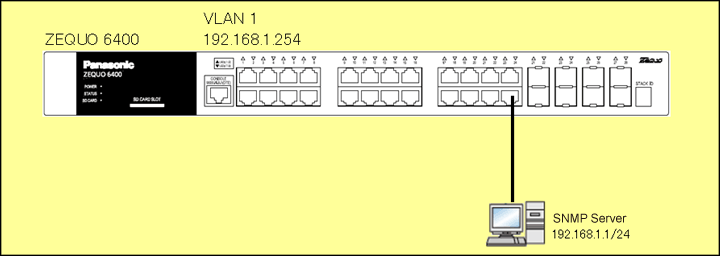
Overall setting flow
- 1. Set ZEQUO 6400.
- 1) Set Ports 1-28 as VLAN group 1 (VID=1 VLAN NAME=default), IP:192.168.1.254/24.
- 2) Enable SNMP, register the community named panasonic as read_only, delete unnecessary groups and register information of the server receiving TRAP (IP address=192.168.1.1, Version=v2c, Community name=panasonic).
- 2. Connect ZEQUO 6400 and the terminal as shown in the configuration diagram.
- 3. Confirm that the SNMP monitoring of ZEQUO 6400 from the SNMP server functions and TRAP is transmitted to the SNMP server when ZEQUO 6400 port link is down.
Setting Procedure
Step 1.
Connect the PC and Ethernet Switch using a twisted pair cable and console cable, and display the setting screen on Hyper terminal.
(Refer to Setting Example "Ethernet Switch Connection Procedure to a Console Port" for the procedure to display the setting screen on the console port)
Step 2.
On the login screen, enter UserName and PassWord (both set as manager by default), and login to the setting screen. (Refer to Figure 1)
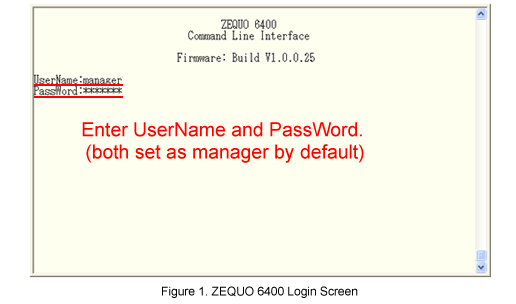
Step 3.
Set the IP address for ZEQUO 6400.
The IP interface of VLAN1 is set to System (default).
After Z6400:admin#, enter command as shown in the following.
Z6400:admin#config ipif System ipaddress 192.168.1.254/24 vlan default
If the command is entered correctly, the following message will appear.
Command: config ipif System ipaddress 192.168.1.254/24 vlan default
Success.
Step 4.
Enable SNMP for ZEQUO 6400.
Z6400:admin#enable snmp
Command: enable snmp
Success.
Step 5.
Register the community name of panasonic to the community table on SNMP.
(It is registered as read_only in this example.)
Z6400:admin#create snmp community panasonic view CommunityView read_only
Command: create snmp community panasonic view CommunityView read_only
Success.
Step 6.
Delete default groups (public, private, and initial).
Z6400:admin#delete snmp group public
Command: delete snmp group public
Success.
Z6400:admin#delete snmp group private
Command: delete snmp group private
Success.
Z6400:admin#delete snmp group initial
Command: delete snmp group initial
Success.
Step 7.
Register information of the SNMP server receiving TRAP.
(IP address = 192.168.1.1, Version = v2c, Community name = panasonic in this example).
Z6400:admin#create snmp host 192.168.1.1 v2c panasonic
Command: create snmp host 192.168.1.1 v2c panasonic
Success.
Step 8.
When all the settings are complete, save the settings.
Z6400:admin#save
Command:save
Saving all configurations to NV-RAM.......... Done.
Step 9.
Referring to the configuration diagram, connect ZEQUO 6400 and the SNMP server to confirm that the SNMP monitoring of ZEQUO 6400 from the SNMP server functions and TRAP is transmitted to the SNMP server when ZEQUO 6400 port link is down.
ここからサブメニューです。