ページの先頭です。
ここから本文です。
802.1X Authentication Setting Procedure (ZEQUO series)
Introduction
This setting example explains the procedure of 802.1X Authentication Setting for ZEQUO series switches.
Applicable models
| Applicable models | |
|---|---|
| Product name | Product number |
| ZEQUO 6400 | PN36240E |
| ZEQUO 2200 | PN26241 |
| ZEQUO 2210 | PN26161 |
Overview
This procedure describes how to authenticate supplicant PCs by using the ZEQUO series switches as authenticators to connect to the network.
Configuration Example
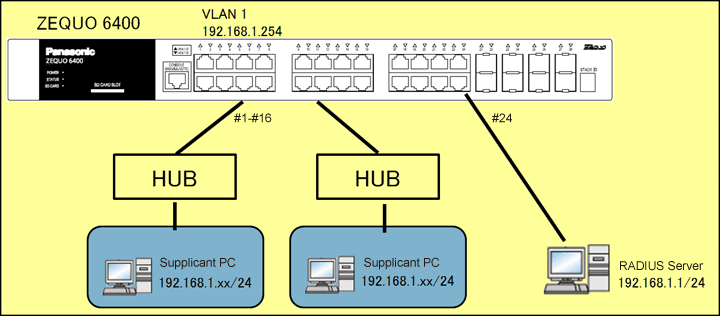
Overall setting flow
- 1. Set ZEQUO 6400.
- 1) Set Ports 1-28 to VLAN group 1 (VID=1 VLAN NAME=default), IP:192.168.1.254/24.
- 2) Enable the 802.1X authentication function and set the authenticators (Ports 1-16 as authentication ports,nd 28 supplicants can be authenticated per port) and RADIUS server(IP address=192.168.1.1, shared key=shared_key).
- 2. Connect ZEQUO 6400 and the terminal as shown in the configuration diagram.
- 3. Confirm that the supplicant PC is authenticated and that the communication becomes available.
Setting Procedure
Step 1.
Connect the PC and Ethernet Switch using a twisted pair cable and console cable, and display the setting screen on Hyper terminal.
(Refer to Setting Example "Ethernet Switch Connection Procedure to a Console Port" for the procedure to display the setting screen on the console port)
Step 2.
On the login screen, enter UserName and PassWord (both set as manager by default), and login to the setting screen. (Refer to Figure 1)
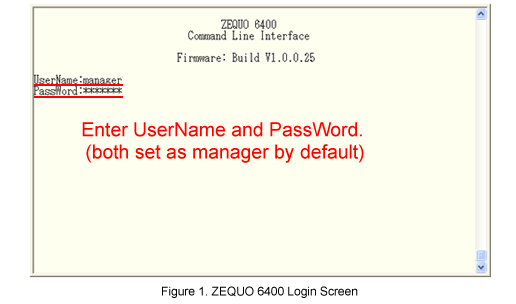
Step 3.
Set the IP address for ZEQUO 6400.
The IP interface of VLAN1 is set to System (default).
After Z6400:admin#, enter command as shown in the following.
Z6400:admin#config ipif System ipaddress 192.168.1.254/24 vlan default
If the command is entered correctly, the following message will appear.
Command: config ipif System ipaddress 192.168.1.254/24 vlan default
Success.
Step 4.
Enable the 802.1X authentication function of ZEQUO 6400.
Z6400:admin#enable 802.1x
Command: enable 802.1x
Success.
Step 5.
Set Ports 1-16 as the ports used for 802.1X authentication function.
Z6400:admin#config 802.1x capability ports 1-16 authenticator
Command: config 802.1x capability ports 1-16 authenticator
Success.
Step 6.
Set 28 to the number of supplicants that can be authenticated per port.(It is 16 by default.)
* Since 448 supplicants can be authenticated in total, 28 supplicants are assumed to be authenticated on each port for Ports 1-16.
Z6400:admin#config 802.1x auth_parameter ports 1-16 max_users 28
Command: config 802.1x auth_parameter ports 1-16 max_users 28
Success.
Step 7.
Set RADIUS server.
Set 192.168.1.1 for the server IP address and shared_key for shared key.
Z6400:admin#config radius add 1 192.168.1.1 key shared_key default
Command: config radius add 1 192.168.1.1 key shared_key default
Success.
Step 8.
When all the settings are complete, save the settings.
Z6400:admin#save
Command:save
Saving all configurations to NV-RAM.......... Done.
Step 9.
Referring to the configuration diagram, connect ZEQUO 6400 and the terminals and confirm that the supplicant PCs can be authenticated and communicate.
ここからサブメニューです。