ページの先頭です。
ここから本文です。
Multicast Routing Setting Procedure (ZEQUO series)
Introduction
This setting example explains the procedure of Multicast Routing Setting for ZEQUO series switches.
Applicable models
| Applicable models | |
|---|---|
| Product name | Product number |
| ZEQUO 6400 | PN36240E |
Overview
This procedure describes how to set multicast routing for the ZEQUO series switches to enable multicast to transfer from a transmission terminal to reception terminals via appropriate routes.
Configuration Example

Overall setting flow
- 1. Set ZEQUO 6400-1.
- 1) Set Port 1 to 24 to VLAN group 10 (VID = 10 VLAN NAME = VLAN10), IP: 192.168.10.254/24.
- 2) Set Port 25 to 28 to VLAN group 20 (VID = 20 VLAN NAME = VLAN20), IP: 192.168.20.254/24.
- 3) Set a static route.
- 4) Enable PIM. (When you are using PIM-SM, change the mode and set RP.)
- 5) Enable IGMP.
- 2. Similarly, set ZEQUO 6400-2.
- 3. Connect ZEQUO 6400-1 and ZEQUO 6400-2 as shown in the configuration diagram.
- 4. Connect the multicast transmission terminal to ZEQUO 6400-1 and the reception terminal to ZEQUO 6400-2and set a relevant IP address to the PCs in each segment.
- 5. Confirm that the multicast reception terminal can receive packets when it requests .
Setting Procedure
Step 1.
Connect the PC and Ethernet Switch using a twisted pair cable and console cable, and display the setting screen on Hyper terminal.
(Refer to Setting Example "Ethernet Switch Connection Procedure to a Console Port" for the procedure to display the setting screen on the console port)
Step 2.
On the login screen, enter UserName and PassWord (both set as manager by default), and login to the setting screen. (Refer to Figure 1)
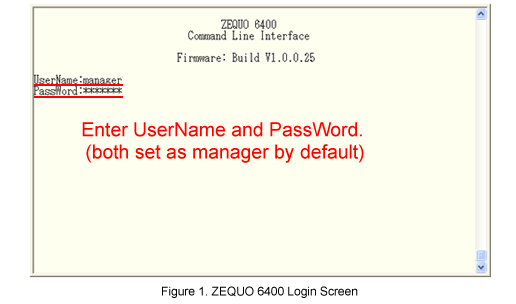
<Setting of ZEQUO 6400-1>
Step 3.
Set VLAN for ZEQUO 6400-1.
After Z6400:admin#, enter command as shown in the following.
Z6400:admin#config vlan default delete 1-28
If the command is entered correctly, the following messages appears.
Command: config vlan default delete 1-28
Success.
Subsequently, set the VLAN groups 10 and 20.
Z6400:admin#create vlan VLAN10 tag 10
Command:create vlan VLAN10 tag 10
Success.
Z6400:admin#config vlan VLAN10 add untagged 1-24
Command:config vlan VLAN10 add untagged 1-24
Success.
Z6400:admin#config port_vlan 1-24 pvid 10
Command:config port_vlan 1-24 pvid 10
Success.
Z6400:admin#create vlan VLAN20 tag 20
Command:create vlan VLAN20 tag 20
Success.
Z6400:admin#config vlan VLAN20 add untagged 25-28
Command:config vlan VLAN20 add untagged 25-28
Success.
Z6400:admin#config port_vlan 25-28 pvid 20
Command:config port_vlan 25-28 pvid 20
Success.
Step 4.
Set the IP address for ZEQUO 6400-1. The IP interfaces of VLAN10 and VLAN20 are set to IP10 and IP20, respectively.
Z6400:admin#config ipif System ipaddress 0.0.0.0/0 vlan default
Command:config ipis System ipaddress 0.0.0.0/0 vlan default
Success.
Z6400:admin#create ipif IP10 192.168.10.254/24 VLAN10 state enable
Command:create ipif IP10 192.168.10.254/24 VLAN10 state enable
Success.
Z6400:admin#create ipif IP20 192.168.20.254/24 VLAN20 state enable
Command:create ipif IP20 192.168.20.254/24 VLAN20 state enable
Success.
Step 5.
Set the static route for ZEQUO 6400-1.
Set communication to VLAN 30 to be transferred to ZEQUO 6400-2 (192.168.20.253).
Z6400:admin#create iproute 192.168.30.0/24 192.168.20.253 1
Command: create iproute 192.168.30.0/24 192.168.20.253 1
Success.
Step 6.
Enable PIM on ZEQUO 6400-1.
Z6400:admin#enable pim
Command: enable pim
Success.
Then, enable PIMon each interface. (When you are using PIM-SM, changing Mode and RP setting are also required.)
<In the case of PIM-DM>
Z6400:admin#config pim ipif IP10 state enable
Command: config pim ipif IP10 state enable
Success.
Z6400:admin#config pim ipif IP20 state enable
Command: config pim ipif IP20 state enable
Success.
<In the case of PIM-SM>
Z6400:admin#config pim ipif IP10 state enable mode sm
Command: config pim ipif IP10 state enable mode sm
Success.
Z6400:admin#config pim ipif IP20 state enable mode sm
Command: config pim ipif IP20 state enable mode sm
Success.
Z6400:admin#create pim static_rp group 224.1.0.0/16 rp 192.168.20.254
Command: create pim static_rp group 224.1.0.0/16 rp 192.168.20.254
Success.
Step 7.
Enable IP10 for ZEQUO 6400-1 and IGMP for the IP20 interface.
Z6400:admin#config igmp ipif IP10 state enable
Command: config igmp ipif IP10 state enable
Success.
Z6400:admin#config igmp ipif IP20 state enable
Command: config igmp ipif IP20 state enable
Success.
Step 8.
When all the settings are complete, save the settings.
Z6400:admin#save
Command:save
Saving all configurations to NV-RAM.......... Done.
<Setting of ZEQUO 6400-2>
Step 9.
Now, set the VLAN for ZEQUO 6400-2.
Z6400:admin#config vlan default delete 1-28
If the command is entered correctly, the following messages appears.
Command: config vlan default delete 1-28
Success.
Subsequently, set the VLAN groups 20 and 30.
Z6400:admin#create vlan VLAN20 tag 20
Command:create vlan VLAN20 tag 20
Success.
Z6400:admin#config vlan VLAN20 add untagged 25-28
Command:config vlan VLAN20 add untagged 25-28
Success.
Z6400:admin#config port_vlan 25-28 pvid 20
Command:config port_vlan 25-28 pvid 20
Success.
Z6400:admin#create vlan VLAN30 tag 30
Command:create vlan VLAN30 tag 30
Success.
Z6400:admin#config vlan VLAN30 add untagged 1-24
Command:config vlan VLAN30 add untagged 1-24
Success.
Z6400:admin#config port_vlan 1-24 pvid 30
Command:config port_vlan 1-24 pvid 30
Success.
Step 10.
Set the IP address for ZEQUO 6400-2. The IP interfaces of VLAN20 and VLAN30 are set to IP20 and IP30, respectively.
Z6400:admin#config ipif System ipaddress 0.0.0.0/0 vlan default
Command:config ipis System ipaddress 0.0.0.0/0 vlan default
Success.
Z6400:admin#create ipif IP20 192.168.20.253/24 VLAN20 state enable
Command:create ipif IP20 192.168.20.253/24 VLAN20 state enable
Success.
Z6400:admin#create ipif IP30 192.168.30.253/24 VLAN30 state enable
Command:create ipif IP30 192.168.30.253/24 VLAN30 state enable
Success.
Step 11.
Set the static route for ZEQUO 6400-2.
Set communication to VLAN 10 to be transferred to ZEQUO 6400-1 (192.168.20.254).
Z6400:admin#create iproute 192.168.10.0/24 192.168.20.254 1
Command: create iproute 192.168.10.0/24 192.168.20.254 1
Success.
Step 12.
Enable PIM on ZEQUO 6400-2.
Z6400:admin#enable pim
Command: enable pim
Success.
<In the case of PIM-DM>
Z6400:admin#config pim ipif IP20 state enable
Command: config pim ipif IP20 state enable
Success.
Z6400:admin#config pim ipif IP30 state enable
Command: config pim ipif IP30 state enable
Success.
<In the case of PIM-SM>
Z6400:admin#config pim ipif IP20 state enable mode sm
Command: config pim ipif IP20 state enable mode sm
Success.
Z6400:admin#config pim ipif IP30 state enable mode sm
Command: config pim ipif IP30 state enable mode sm
Success.
Z6400:admin#create pim static_rp group 224.1.0.0/16 rp 192.168.20.254
Command: create pim static_rp group 224.1.0.0/16 rp 192.168.20.254
Success.
Step 13.
Enable IGMPs on IP20 and IP30 interfaces of ZEQUO 6400-2.
Z6400:admin#config igmp ipif IP20 state enable
Command: config igmp ipif IP20 state enable
Success.
Z6400:admin#config igmp ipif IP30 state enable
Command: config igmp ipif IP30 state enable
Success.
Step 14.
When all the settings are complete, save the settings.
Z6400:admin#save
Command:save
Saving all configurations to NV-RAM.......... Done.
Step 15.
Referring to the configuration diagram, connect ZEQUO 6400-1, ZEQUO 6400-2 and the terminal. Then, check if they can communicate properly.
Confirm that the VLAN30 terminal can receive multicast packet when it requests.
ここからサブメニューです。