ページの先頭です。
ここから本文です。
Spanning Tree Setting Procedure (ZEQUO series)
Introduction
This setting example explains the procedure of Spanning Tree Setting for ZEQUO series switches.
Applicable models
| Applicable models | |
|---|---|
| Product name | Product number |
| ZEQUO 6400 | PN36240E |
| ZEQUO 2200 | PN26241 |
| ZEQUO 2210 | PN26161 |
Overview
Block a specific port by using spanning tree to avoid occurrence of network problems such as broadcast storm.
It also enables to continue the network communication at the time of path failure by switching it over to a different path.
3 units of switches are used.
The loop connection uses Ports 23 and 24.
Configuration Example
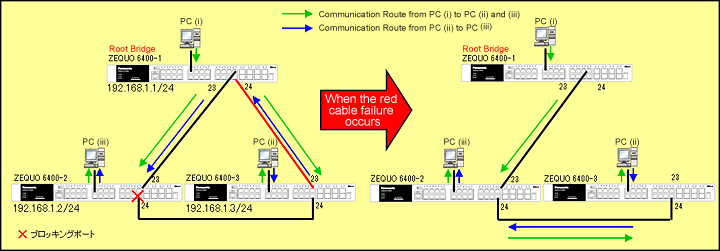
CSetting content and procedure (Common to both ZEQUO6400-1 and ZEQUO6400-2)
Setting content and procedure (Common to both ZEQUO6400-1 and ZEQUO6400-2)
- Change default IP address, respectively.
(ZEQUO 6400-1: 192.168.1.1/24, ZEQUO 6400-2: 192.168.1.2/24, ZEQUO 6400-3: 192.168.1.3/24)
- Enable spanning tree and set ports.
- Assign a priority for spanning tree to each switch.
(ZEQUO 6400-1: 4096, ZEQUO 6400-2: 8192, ZEQUO 6400-3: 12288)
- Change the version of spanning tree to RSTP.
Overall setting flow
- 1. Set IP Address for ZEQUO 6400-1.
- 2. Set spanning tree on ZEQUO6400-1.
- 1) Enable spanning tree function using "enable stp command"
- 2) Assign port members to use the spanning tree using "config stp command"
- 3) Set spanning tree mode using "config stp command"
- 4) Set priority for each ZEQUO 6400 using "config stp command"
- 5) Save the settings.
- 3. Conduct the same settings on ZEQUO6400-2 and ZEQUO6400-3.
- 4. Connect ZEQUO6400-1, ZEQUO6400-2, and ZEQUO6400-3, and conduct a communication test.
Setting Example (Common to ZEQUO 6400-1 to 3)
Step 1.
Connect the PC and Ethernet Switch using a twisted pair cable and console cable, and display the setting screen on Hyper terminal.
(Refer to Setting Example "Ethernet Switch Connection Procedure to a Console Port" for the procedure to display the setting screen on the console port)
Step 2.
On the login screen, enter UserName and PassWord (both set as manager by default), and login to the setting screen.(Refer to Figure 1)
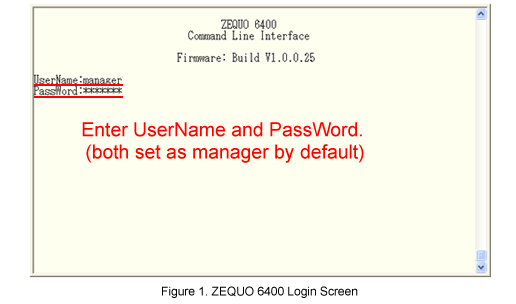
Step 3.
Change the IP address for ZEQUO 6400.
After Z6400:admin#, enter command as shown in the following.
Z6400:admin#config ipif System ipaddress 192.168.1.1/24 state enable
If the command is entered correctly, the following message will appear.
Command: config ipif System ipaddress 192.168.1.1/24 state enable
Success.
Step 4.
Set to enable spanning tree on ZEQUO 6400.
Z6400:admin#enable stp
Command: enable stp
Success.
Step 5.
Set port members to enable spanning tree.
Z6400:admin#config stp ports 1-24 state enable
Command: config stp ports 1-24 state enable
Success.
Step 6.
Change version of spanning tree to RSTP.
Z6400:admin#config stp version rstp
Command: config stp version rstp
Success.
Step 7.
Set bridge priority for switch.
Z6400:admin#config stp priority 4096 instance id 0
Command: config stp priority 4096 instance id 0
Success.
Step 8.
When all the settings are complete, save the settings.
Z6400:admin#save
Command: save
Saving all configurations to NV-RAM.......... Done.
Step 9.
Set IP address (192.168.1.2/24 and 192.168.1.3/24) for ZEQUO6400-2 and ZEQUO6400-3 respectively, and set spanning tree. When settings are complete, save the settings. (stp priority for ZEQUO6400-2: 8192, stp priority for ZEQUO6400-3: 12288)
Step 10.
When the settings for ZEQUO 6400-2 and ZEQUO 6400-3 are complete, connect them referring to the configuration example and conduct a communication test.
- Confirm that the connection is not looped.
- Confirm that path is switched and communicate properly when a cable is removed.
ここからサブメニューです。