ページの先頭です。
ここから本文です。
VLAN Setting Procedure(ZEQUO Series)(for CLI)
Introduction
This setting example explains the VLAN setup for ZEQUO series switches.
Applicable models
| Applicable models | |
|---|---|
| Product name | Product number |
| ZEQUO 6400 | PN36240E |
| ZEQUO 2200 | PN26241 |
| ZEQUO 2210 | PN26161 |
Overview
Allocate Port1-12 and Port13-24 to separate VLAN groups, set them to go through the uplink and enable them to communicate with only within their own group.
Set Port1-24 as ports for PC connection. Set Port25 as the uplink port.
Configuration Example

Setting content and procedure (Common to both ZEQUO6400-1 and ZEQUO6400-2)
- Delete all ports which are set as the default from the port members of VLAN group 1 (VID=1 VLAN NAME=default)
- Allocate Port1-12 and 25 to VLAN group 10 (VID=10, VLAN NAME=Group10)
- Allocate Port13-25 to VLAN group 20 (VID=20, VLAN NAME=Group20)
- Port1-24 transmit and receive by Untag, while Port25 transmits and receives by Tag
Overall setting flow
- 1. Setup VLAN for ZEQUO6400-1.
- 1) By "config vlan command", delete all ports from VLAN group 1 port members
- 2) By "create vlan command", setup VID and VLAN Name
- 3) By "config vlan command", setup port members to the created VLAN
- 4) By "config port_vlan command", setup PVID for Port1-24
- 5) Save the settings
- 2. Setup VLAN for ZEQUO6400-2.
- 1) By "config vlan command", delete all ports from VLAN group 1 members
- 2) By "create vlan command", setup VID and VLAN Name
- 3) By "config vlan command", setup port members to the created VLAN
- 4) By "config port_vlan command", setup PVID for Port1-24
- 5) Save the settings
- 3. Connect ZEQUO6400-1 and ZEQUO6400-2, and check that communication is possible within the same VLAN
Setting Example (Common to both ZEQUO6400-1 and 2)
Step 1.
Connect the PC and Ethernet Switch using a twisted pair cable and console cable, and display the setup screen on a terminal emulator such as ZEQUO assist Plus.
(Refer to Setting Example "Ethernet Switch Connection Procedure to a Console Port" for the procedure to display the setup screen on the console port)
Step 2.
On the login screen, input [UserName] and [PassWord] (both set as "manager" by default), and login to the setup screen. (Refer to Figure 1)
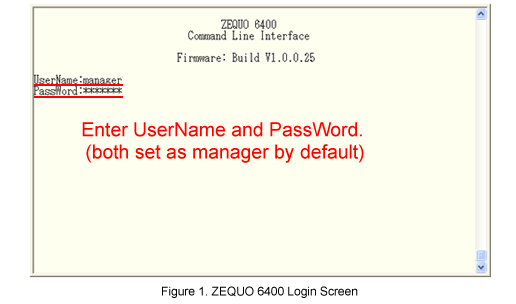
Step 3.
Delete all ports which are set as the default from port members of VLAN Name: default and VID: 1.
After Z6400:admin#, enter command as shown in the following.
Z6400:admin#config vlan default delete 1-28
If the command is entered correctly, the following will be displayed.
Command: config vlan default delete 1-28
Success.
Step 4.
Create a VLAN with VLAN Name: Group 10 and VID: 10.
Z6400:admin#create vlan Group10 tag 10
Command: create vlan Group10 tag 10
Success.
Step 5.
Add port members to the VLAN created in Step 4.
Z6400:admin#config vlan Group10 add untagged 1-12
Command: config vlan Group10 add untagged 1-12
Success.
Z6400:admin#config vlan Group10 add tagged 25
Command: config vlan Group10 add tagged 25
Success.
Step 6.
Allocate PVID: 10 to port1-12, the port members created in Step 5.
Z6400:admin#config port_vlan 1-12 pvid 10
Command: config port_vlan 1-12 pvid 10
Success.
Step 7.
Similarly, set VLAN Group20 to port13-25.
Z6400:admin#create vlan Group20 tag 20
Command: create vlan Group20 tag 20
Success.
Z6400:admin#config vlan Group20 add untagged 13-24
Command: config vlan Group20 add untagged 13-24
Success.
Z6400:admin#config vlan Group20 add tagged 25
Command: config vlan Group20 add tagged 25
Success.
Z6400:admin#config port_vlan 13-24 pvid 20
Command: config port_vlan 13-24 pvid 20
Success.
Step 8.
When all setup is complete, save the settings.
Z6400:admin#save
Command: save
Saving all configurations to NV-RAM.......... Done.
Step 9.
Setup VLAN similarly for ZEQUO6400-2, and save the settings when setup is complete.
Step 10.
When setups for ZEQUO6400-1 and ZEQUO6400-2 are complete, connect them referring to the configuration example and perform communication test.
- Check that communication is possible between terminals within the same VLAN
- Check that communication is impossible between different VLANs
ここからサブメニューです。