ページの先頭です。
ここから本文です。
Trap Notification by E-mail Setting Procedure
Introduction
This setting example explains the procedure of setting E-mail trap notification for switches.
Applicable models
| Applicable models | |
|---|---|
| Product name | Product number |
| Switch-M24PWR | PN23249K |
| Switch-M16PWR | PN23169K |
| Switch-M12PWR | PN23129K |
Overview
On your switch, configure e-mail notification settings so that traps can be notified by e-mails.
Configuration Example
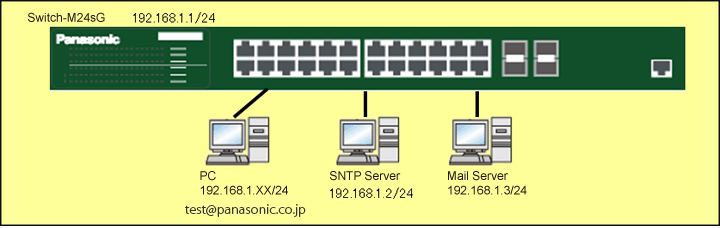
Overall setting flow
- 1. Set Switch-M24sG.
- 1) Set the IP address as 192.168.1.1/24.
- 2) Perform the trap notification setting.
- 3) Perform the SNTP setting.
- 4) Perform the e-mail notification setting.
- 2. Connect Switch-M24sG, the servers, and the PC as shown in the configuration diagram.
- 3. Confirm that the PC can receive trap mails from Switch-M24sG.
Setting Procedure
Step 1.
Connect the PC and Ethernet Switch using a twisted pair cable and console cable, and display the setting screen on Hyper terminal.
(Refer to Setting Example "Ethernet Switch Connection Procedure to a Console Port" for the procedure to display the setting screen on the console port)
Step 2.
On the login screen, enter Login and Password (both set as manager by default), and login to the setting screen. (Refer to Figure 1)
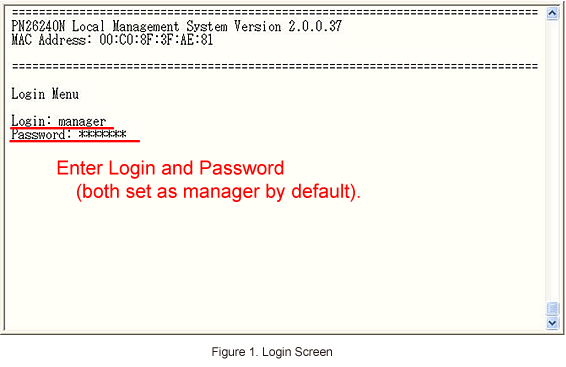
Step 3.
In Main Menu, select [B]asic Switch Configuration. (Refer to Figure 2)
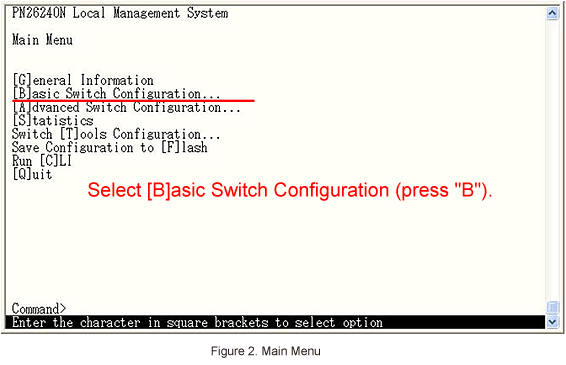
Step 4.
In Basic Switch Configuration Menu, select System [I]P Configuration and set the IP address. (Refer to Figure 3)
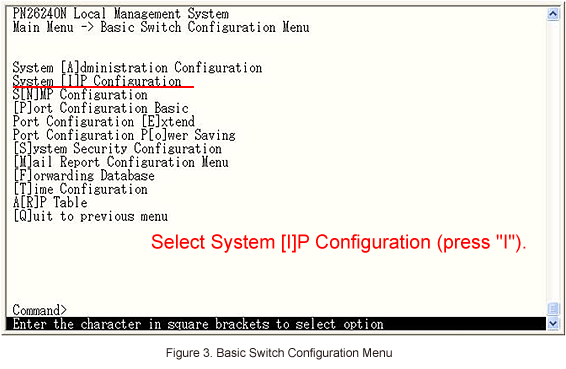
Step 5.
In System IP Configuration Menu, select Set [I]P Address and enter the IP address (192.168.1.1). (Refer to Figure 4)
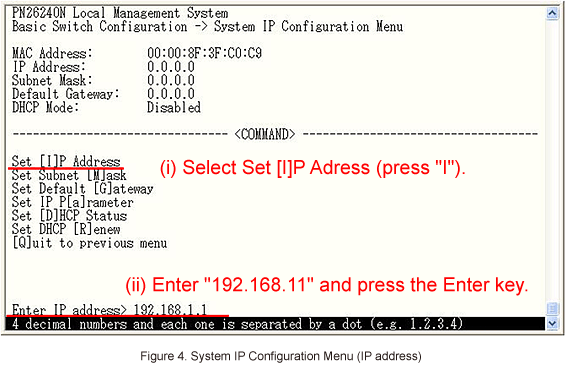
Step 6.
Then, select Set Subnet [M]ask and enter the subnet mask (255.255.255.0). (Refer to Figure 5)
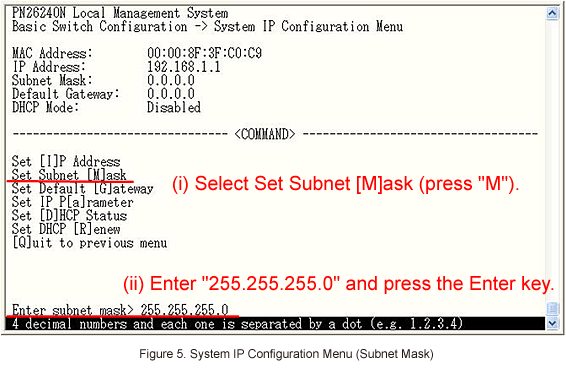
Step 7.
After performing all the settings, confirm that the settings are in the following status. (Refer to Figure 6)

Step 8.
In System IP Configuration Menu, select [Q]uit to previous menu to go back to Basic Switch Configuration Menu.
Step 9.
In Basic Switch Configuration Menu, select S[N]MP Configuration. (Refer to Figure 7)

Step 10.
In SNMP Configuration Menu, select SNMP [T]rap Receiver Configuration to perform the trap notification setting. (Refer to Figure 8)
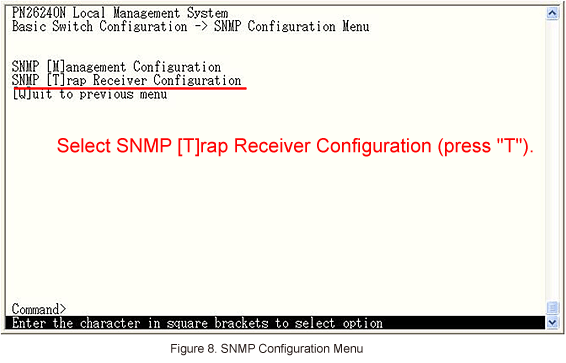
Step 11.
In SNMP Trap Receiver Configuration Menu, select Set Receiver [I]P to set the IP address of the SNMP server.
If no SNMP server exists, IP address of Switch-M24sG can be used instead. (Refer to Figures 9 and 10)
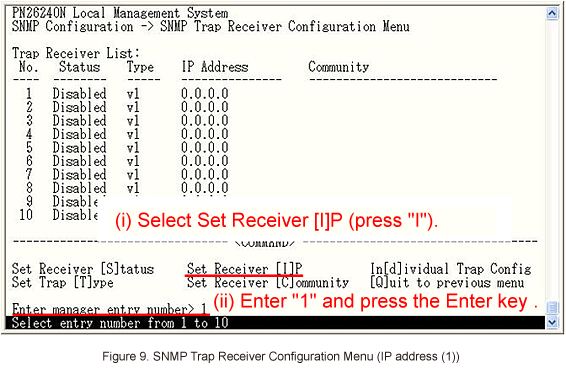
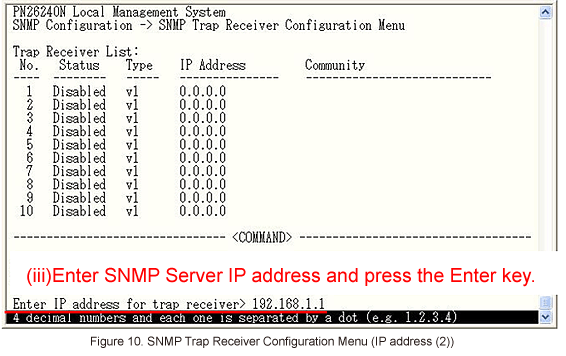
Step 12.
Then, select Set Receiver [C]ommunity to set a community name.
If no SNMP server exists, enter any character string. (Refer to Figures 11 and 12)
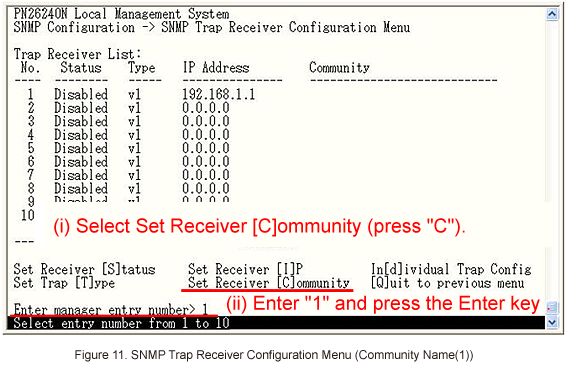

Step 13.
Then, select Set Receiver [S]tatus to enable trap notification. (Refer to Figures 13 and 14)
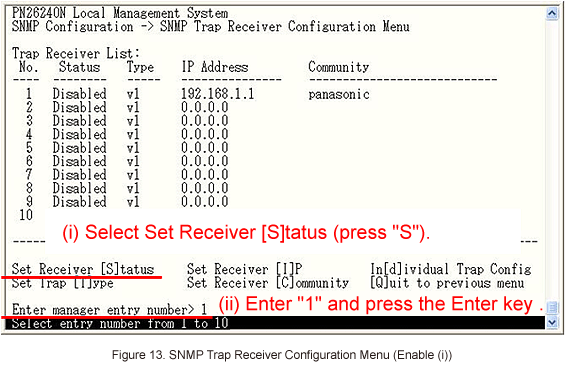

Step 14.
In SNMP Configuration Menu, select [Q]uit to previous menu to go back to SNMP Configuration Menu.
Step 15.
In SNMP Configuration Menu, select [Q]uit to previous menu to go back to Basic Switch Configuration Menu.
Step 16.
In Basic Switch Configuration Menu, select [S]ystem Security Configuration to perform the setting for enabling SNMP. (Refer to Figure 15)
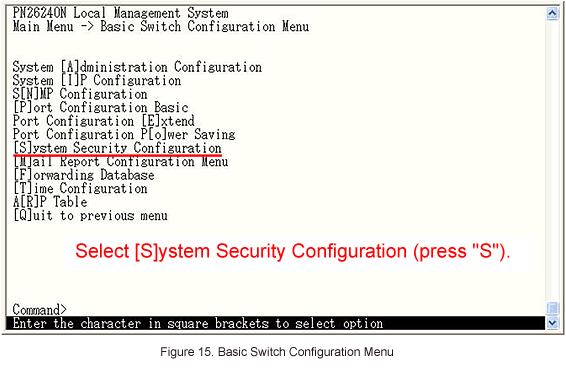
Step 17.
In System Security Configuration, select Enable/Disable [S]NMP Agent to enable SNMP. (Refer to Figure 16)

Step 18.
In System Security Configuration, select [Q]uit to previous menu to go back to Basic Switch Configuration Menu.
Step 19.
In Basic Switch Configuration Menu, select [T]ime Configuration to set time synchronization with the SNTP server. (Refer to Figure 17)

Step 20.
In Time Configuration Menu, select Set SNTP Server I[P] to set the IP address (192.168.1.2) of the SNTP server. (Refer to Figure 18)
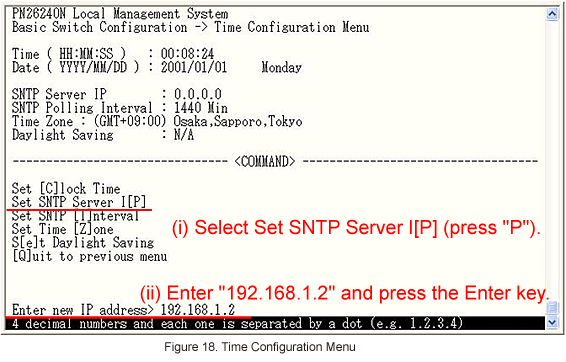
Step 21.
In Time Configuration Menu, select [Q]uit to previous menu to go back to Basic Switch Configuration Menu.
Step 22.
In Basic Switch Configuration Menu, select [M]ail Report Configuration Menu to perform the E-mail notification setting. (Refer to Figure 19)

Step 23.
In Mail Report Configuration Menu, select Set SMTP [S]erver to set the IP address of the SMTP server. (Refer to Figure 20)

Step 24.
Then, select Set [D]est Account and set e-mail addresses to receive notifications. (Refer to Figures 21, 22, and 23)
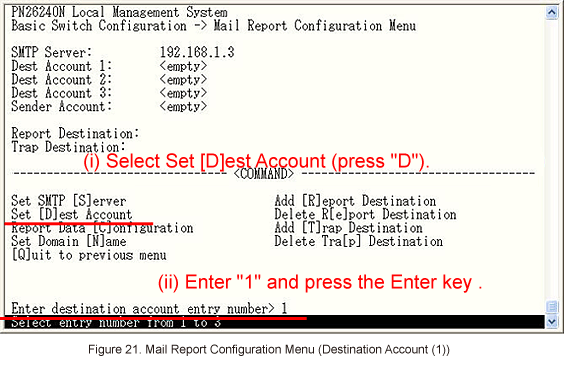
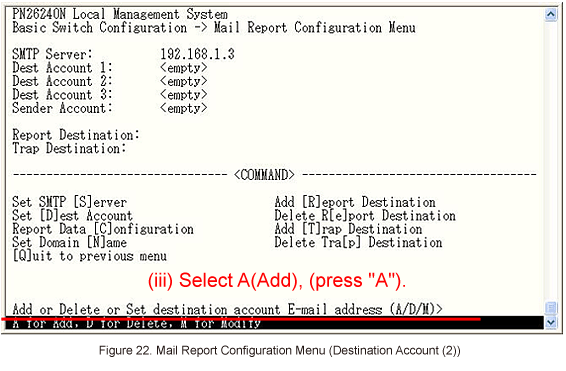
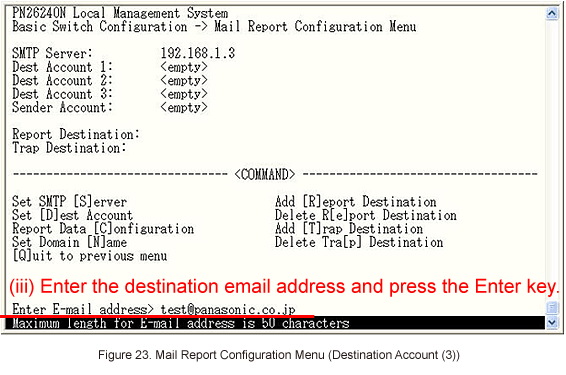
Step 25.
Then, select Set Domain [N]ame to set the domain name. (Refer to Figure 24)

Step 26.
Then, select Add [T]rap Destination to set a destination of trap notification. (Refer to Figure 25)

Step 27.
After performing all the settings, confirm that the settings are in the following status. (Refer to Figure 26)
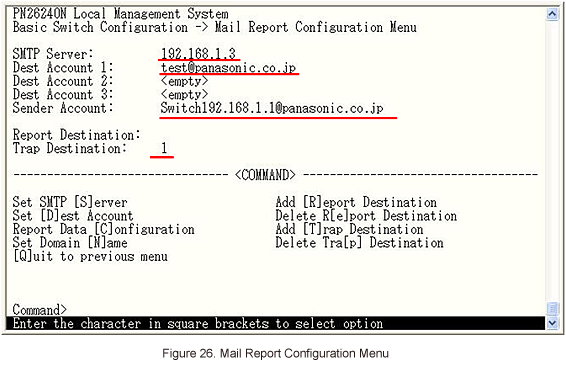
Step 28.
Referring to the configuration diagram, connect Switch-M24sG and the SNTP server.
Confirm that the time of Switch-M24sG is synchronized with that of the SNTP server in the way that the time of the SNTP server is reflected on Switch-M24sG.
* By default, the time synchronization interval is set to 1,440 minutes.
If you want to reflect the time immediately, select Set SNTP [I]nterval and enter 1 to Interval Time. (Refer to Figure 27)
Then, 1 Min will be displayed at SNTP Polling Interval and the time will be synchronized within one minute.
Once the time is synchronized, change the value of SNTP Polling Interval to a desired one.
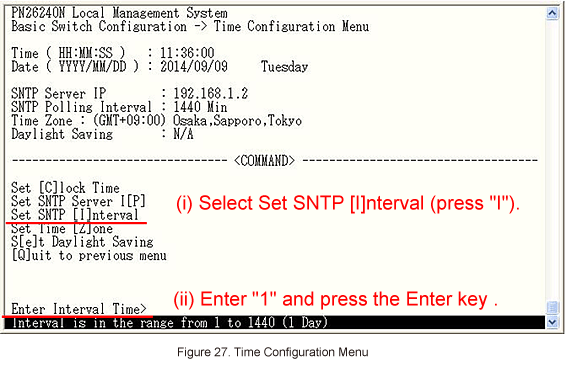
Step 29.
After completing the settings, save the settings using Save Configuration to [F]lash.
Step 30.
Referring to the configuration diagram, connect Switch-M24sG, the mail server, and the PC.
Confirm that the PC can receive an e-mail notifying link-down when an open port on the Switch-M24s is disconnected.
ここからサブメニューです。