ページの先頭です。
ここから本文です。
Port Grouping Setting Procedure
Introduction
This setting example explains the procedure of Port Grouping Setting.
Applicable models
| Product name | Product number |
|---|---|
| Switch-M48eG | PN28480K |
| Switch-M24eG | PN28240K |
| Switch-M16eG | PN28160K |
| Switch-M8eG | PN28080K |
Overview
Connect PC to ports 1-22. Set ports 23 and 24 as shared ports.
Group the ports into 1-8, 9-16 and 17-22, and enable their communication only to the shared ports and within each group.
Configuration Example
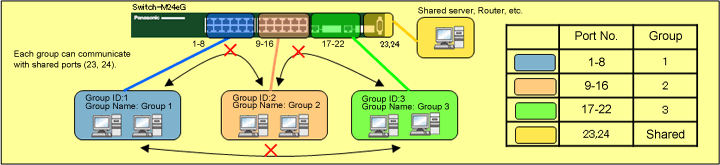
Content
- 1. Place ports 1-8, 23 and 24 in Group 1.
- 2. Place ports 9-16, 23 and 24 in Group 2.
- 3. Place ports 17-22, 23 and 24 in Group 3.
Cautions and Supplementary Notes
- This function does not use VLAN, and the ports are grouped only in the target switch.
Setting Procedure
Step 1.
Connect the PC and the switch using a console cable or twisted pair cable, and display the setting screen on HyperTerminal.
(Refer to Setting Example "MNO Series Switch Connection Procedure to a Console Port" for the procedure to display the setting screen)
Step 2.
On the login screen, enter Login and Password (both set as manager by default), and login to the setting screen. (Refer to Figure 1)

Step 3.
In Main Menu, select [A]dvanced Switch Configuration. (Refer to Figure 2)

Step 4.
In Advanced Switch Configuration Menu, select [P]ort Group Configuration. (Refer to Figure 3)
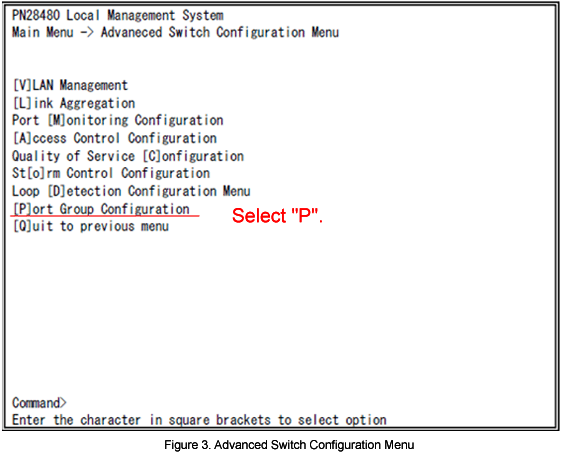
Step 5.
In Port Group Configuration Menu, select [C]reate Group. (Refer to Figure 4)
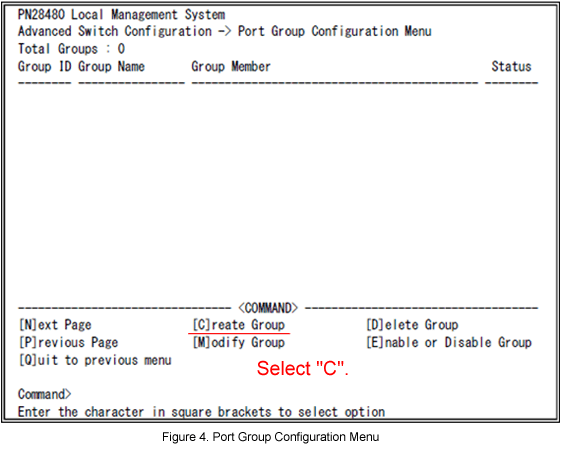
Step 6.
In Port Group Creation Menu, select Select Port [G]roup ID and enter an arbitrary number from 1 to 256.
Step 7.
Select Set Port Group [N]ame and enter an arbitrary name for the group. (Up to 16 single-byte alphanumeric characters) This is optional.
Step 8.
Select Select [P]ort Group Member and enter port numbers to place in the group.
Step 9.
After all entries are complete, select [A]pply.
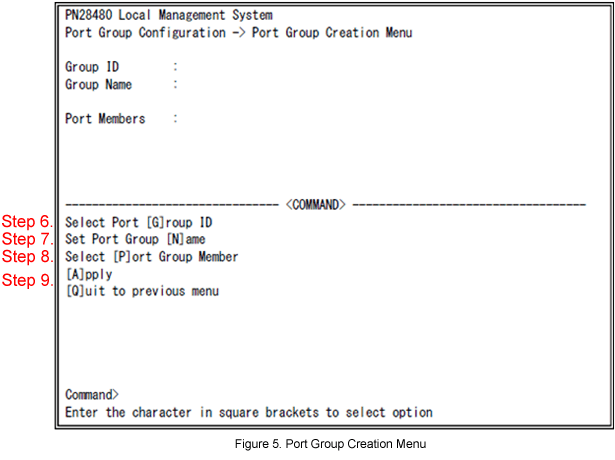
Step 10.
When the settings of each group based on the configuration example are complete, the following groups are created.
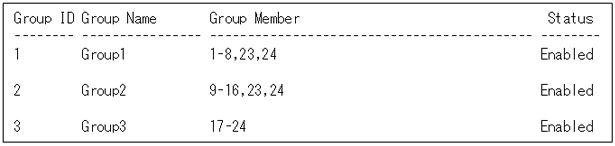
Step 11.
Connect terminals, and confirm if the communication works properly as configured.
Step 12.
When the settings are complete, save the settings.
ここからサブメニューです。