ページの先頭です。
ここから本文です。
DHCP Server Setting Procedure (ZEQUO series )
Introduction
This setting example explains the procedure of DHCP Server Setting for ZEQUO series switches.
Applicable models
| Applicable models | |
|---|---|
| Product name | Product number |
| ZEQUO 6400 | PN36240E |
Overview
This procedure describes the settings for the ZEQUO series switches to operate as a DHCP server.
Allocate a network address, default router's IP address, and DNS server's IP address to the DHCP clients.
Configuration Example
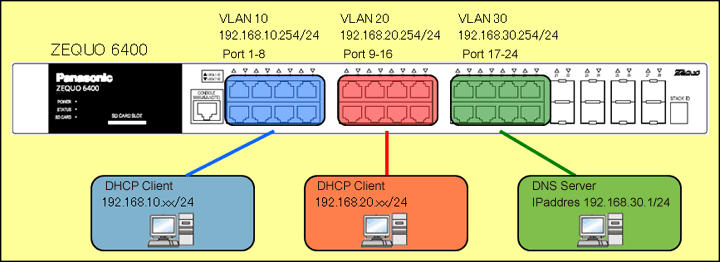
Overall setting flow
- 1. Set ZEQUO 6400.
- 1) Set Port 1 to 8 to VLAN group 10 (VID = 10 VLAN NAME = VLAN10), IP: 192.168.10.254/24.
- 2) Set Port 9 to 16 to VLAN group 20 (VID = 20 VLAN NAME = VLAN20), IP:192.168.20.254/24.
- 3) Set Port 17 to 24 to VLAN group 30 (VID = 30 VLAN NAME = VLAN30), IP: 192.168.30.254/24.
- 4) Conduct DHCP server settings for DHCP clients of VLAN10 and VLAN20 and enable the DHCP server.
- 2. Connect ZEQUO 6400 and terminals as shown in the configuration diagram.
- 3. Confirm that the DHCP clients can acquire the IP address from ZEQUO 6400 (DHCP server).
Setting Procedure
Step 1.
Connect the PC and Ethernet Switch using a twisted pair cable and console cable, and display the setting screen on Hyper terminal.
(Refer to Setting Example "Ethernet Switch Connection Procedure to a Console Port" for the procedure to display the setting screen on the console port)
Step 2.
On the login screen, enter UserName and PassWord (both set as manager by default), and login to the setting screen. (Refer to Figure 1)
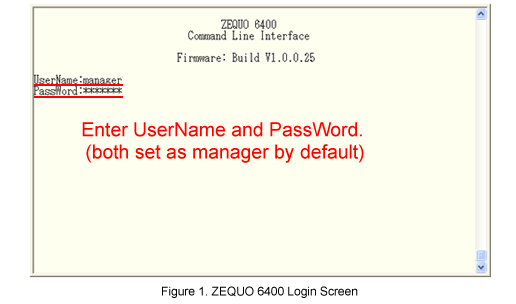
Step 3.
Set VLAN for ZEQUO 6400.
After Z6400:admin#, enter command as shown in the following.
Z6400:admin#config vlan default delete 1-28
Command: config vlan default delete 1-28
Success.
Subsequently, set VLAN groups 10, 20, and 30.
Z6400:admin#create vlan VLAN10 tag 10
Command:create vlan VLAN10 tag 10
Success.
Z6400:admin#config vlan VLAN10 add untagged 1-8
Command:config vlan VLAN10 add untagged 1-8
Success.
Z6400:admin#config port_vlan 1-8 pvid 10
Command:config port_vlan 1-8 pvid 10
Success.
Z6400:admin#create vlan VLAN20 tag 20
Command:create vlan VLAN20 tag 20
Success.
Z6400:admin#config vlan VLAN20 add untagged 9-16
Command:config vlan VLAN20 add untagged 9-16
Success.
Z6400:admin#config port_vlan 9-16 pvid 20
Command:config port_vlan 9-16 pvid 20
Success.
Z6400:admin#create vlan VLAN30 tag 30
Command:create vlan VLAN30 tag 30
Success.
Z6400:admin#config vlan VLAN30 add untagged 17-24
Command:config vlan VLAN30 add untagged 17-24
Success.
Z6400:admin#config port_vlan 17-24 pvid 30
Command:config port_vlan 17-24 pvid 30
Success.
Step 4.
Set the IP address for ZEQUO 6400. The IP interfaces of VLAN10, VLAN20 and VLAN30 are set to IP10, IP20 and IP30, respectively.
Z6400:admin#config ipif System ipaddress 0.0.0.0/0 vlan default
Command:config ipif System ipaddress 0.0.0.0/0 vlan default
Success.
Z6400:admin#create ipif IP10 192.168.10.254/24 VLAN10 state enable
Command:create ipif IP10 192.168.10.254/24 VLAN10 state enable
Success.
Z6400:admin#create ipif IP20 192.168.20.254/24 VLAN20 state enable
Command:create ipif IP20 192.168.20.254/24 VLAN20 state enable
Success.
Z6400:admin#create ipif IP30 192.168.30.254/24 VLAN30 state enable
Command:create ipif IP30 192.168.30.254/24 VLAN30 state enable
Success.
Step 5.
Set the DHCP server for VLAN10.
1) Setting of the pool name vlan10
Z6400:admin#create dhcp pool vlan10
Command: create dhcp pool vlan10
Success.
2) Setting of the network address to be leased in the pool name vlan10
Z6400:admin#config dhcp pool network_addr vlan10 192.168.10.0/24
Command: config dhcp pool network_addr vlan10 192.168.10.0/24
Success.
3) Setting of the IP address of the DNS server that the DHCP client with the pool name vlan10 can use
Z6400:admin#config dhcp pool dns_server vlan10 192.168.30.1
Command: config dhcp pool dns_server vlan10 192.168.30.1
Success.
4) Setting of the IP address of the default router to be set for the DHCP client with the pool name vlan10
Z6400:admin#config dhcp pool default_router vlan10 192.168.10.254
Command: config dhcp pool default_router vlan10 192.168.10.254
Success.
Step 6.
Set the DHCP server for VLAN20.
1) Setting of the pool name vlan20
Z6400:admin#create dhcp pool vlan20
Command: create dhcp pool vlan20
Success.
2) Setting of the network address to be leased in the pool name vlan20
Z6400:admin#config dhcp pool network_addr vlan20 192.168.20.0/24
Command: config dhcp pool network_addr vlan20 192.168.20.0/24
Success.
3) Setting of the IP address of the DNS server that the DHCP client with the pool name vlan20 can use
Z6400:admin#config dhcp pool dns_server vlan20 192.168.30.1
Command: config dhcp pool dns_server vlan20 192.168.30.1
Success.
4) Setting of the IP address of the default router to be set for the DHCP client with the pool name vlan20
Z6400:admin#config dhcp pool default_router vlan20 192.168.20.254
Command: config dhcp pool default_router vlan20 192.168.20.254
Success.
Step 7.
Enable the DHCP server on ZEQUO 6400.
Z6400:admin#enable dhcp_server
Command: enable dhcp_server
Success.
Step 8.
When all the settings are complete, save the settings.
Z6400:admin#save
Command:save
Saving all configurations to NV-RAM.......... Done.
Step 9.
Referring to the configuration diagram, connect ZEQUO 6400 and the terminal. Confirm that the VLAN10 and VLAN20 terminals can acquire the IP address from ZEQUO 6400.
ここからサブメニューです。